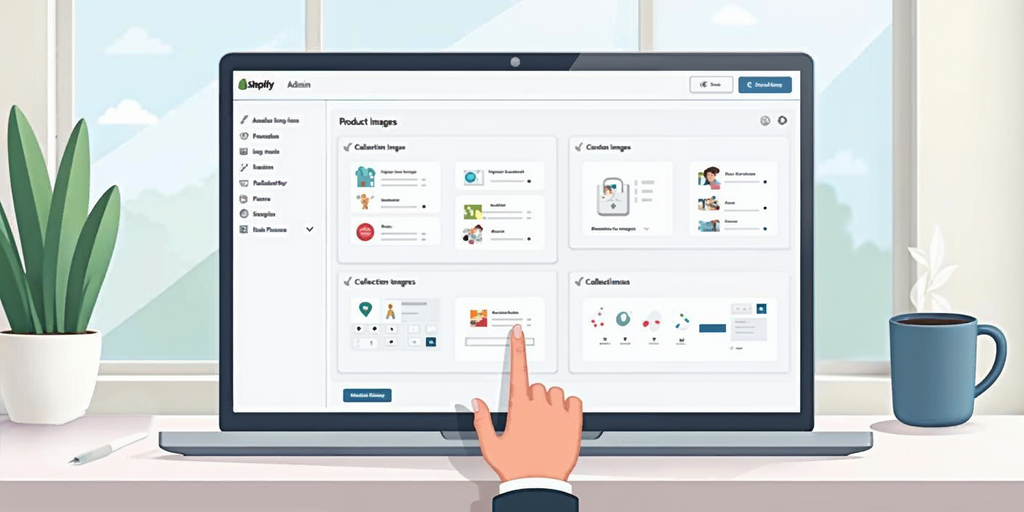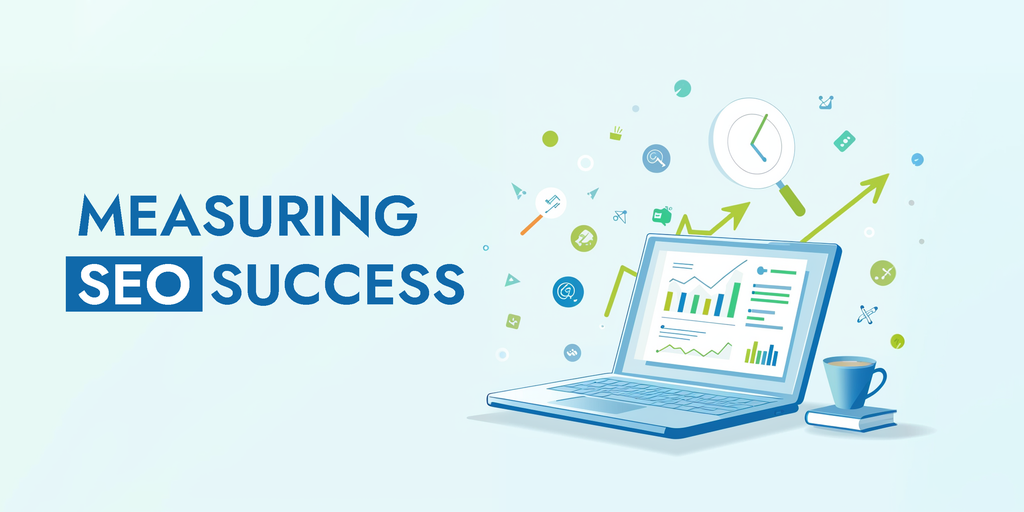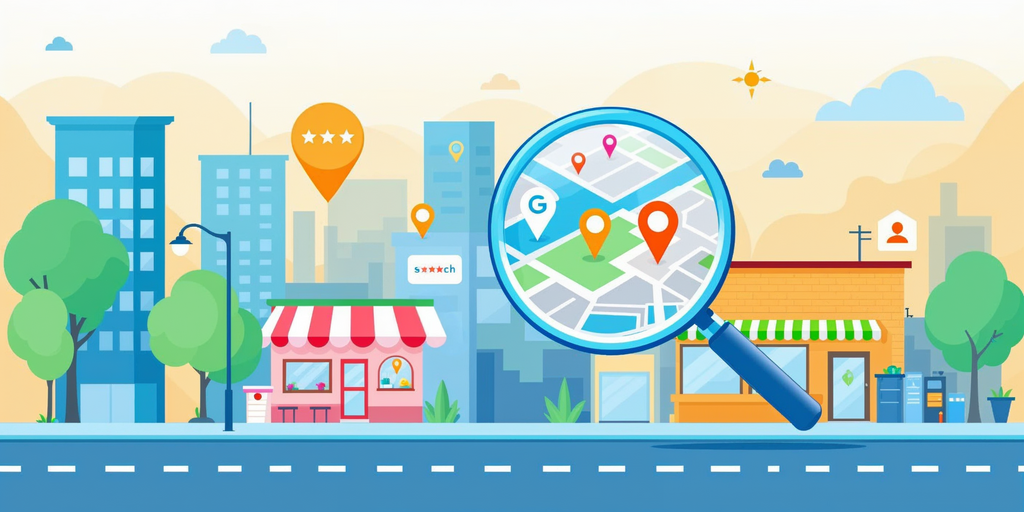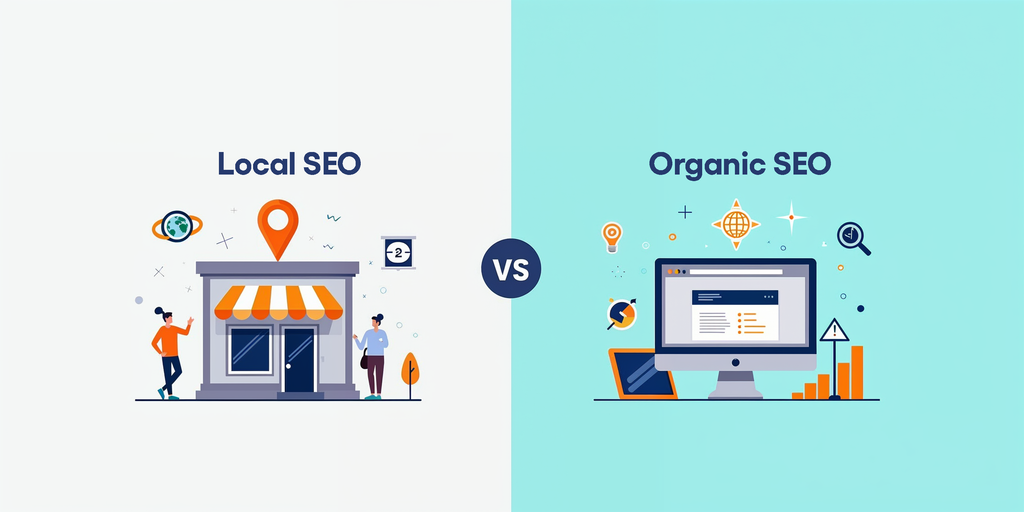How to Change Picture in Shopify
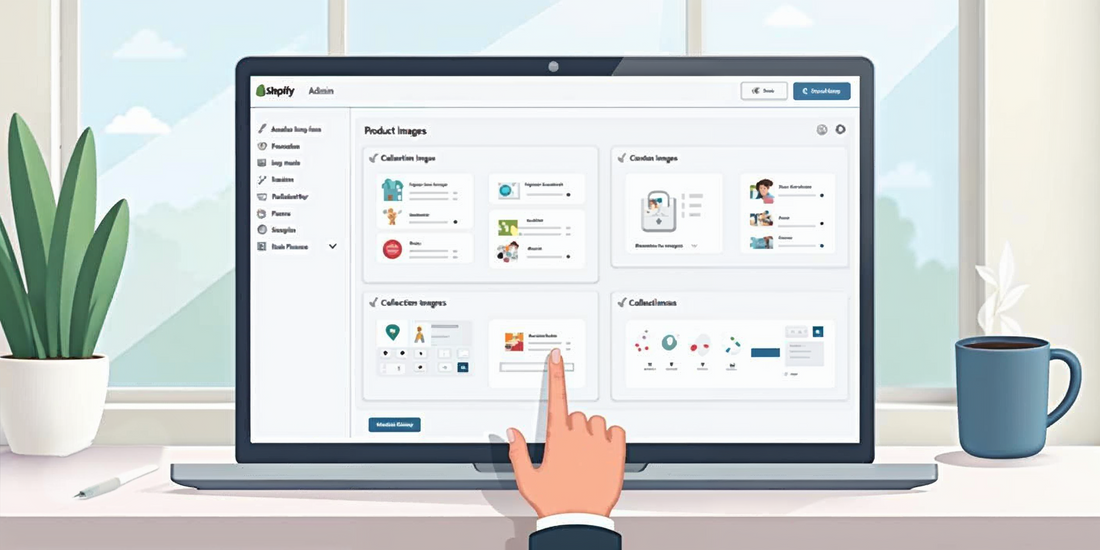
Depending on the image you wish to modify in your Shopify store, you can take the following actions:
To modify product images, navigate to Products from your Shopify admin.
- To make changes to a product, click on it.
- You can choose a new image from your device by clicking Upload New in the Media section.
- The file can be dropped into the Media area.
- To select from your existing media files, click Select existing.
- Click Save to apply the changes.

To modify the images in a collection, navigate to Products > Collections from your Shopify admin.
- To update a collection, click on it.
- To choose a new image when editing an old one, select Edit > Change image. Click Add image or Replace. To verify the modifications, click Save.

To modify the theme's images, navigate to Online Store > Themes from your Shopify admin.
- Click Customize after selecting the theme you wish to modify.
- To modify the image, navigate to the area that contains it (such as the header or footer) and click.
- Click Save after choosing an image from your library or uploading a new one.


To modify the logo and favicon images, navigate to Online Store > Themes from your Shopify admin.
- Click Customize after selecting the theme you wish to modify.
- Then, you will see the settings Icon; click on it. > Search for the logo and click on it.



Check Out Our Shopify Store Developement Services.
Share via