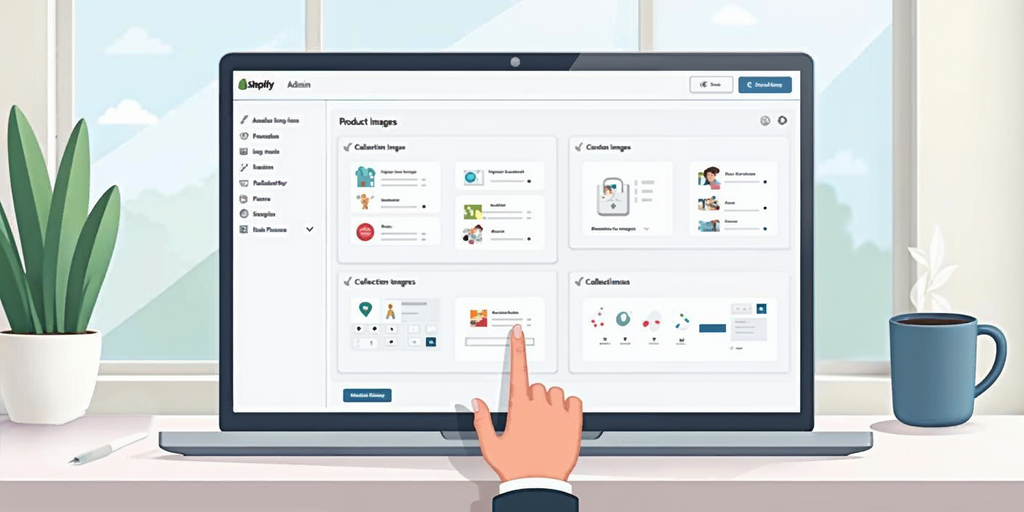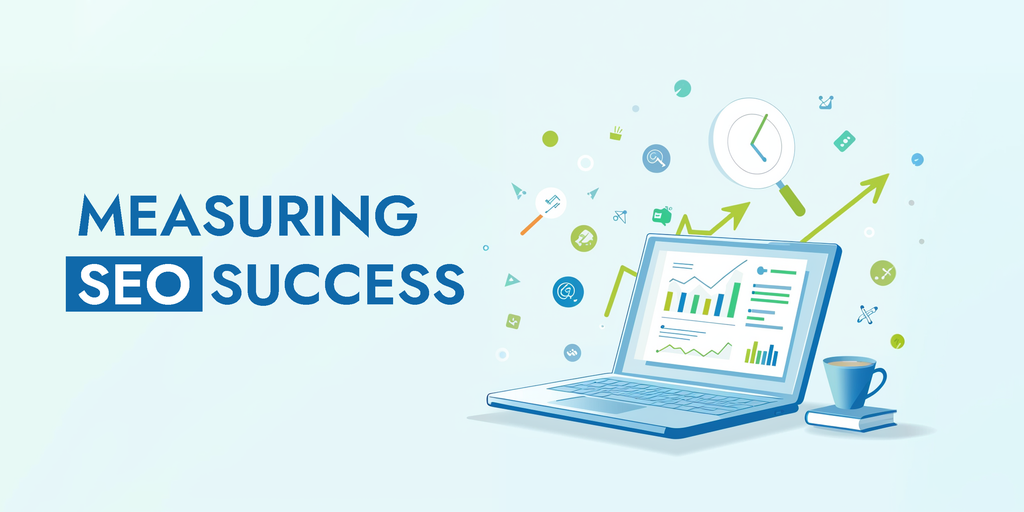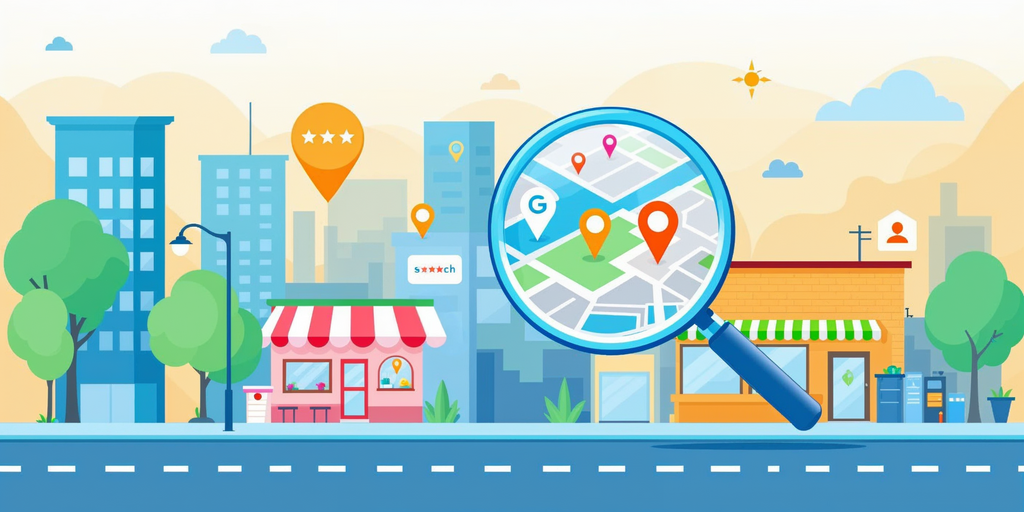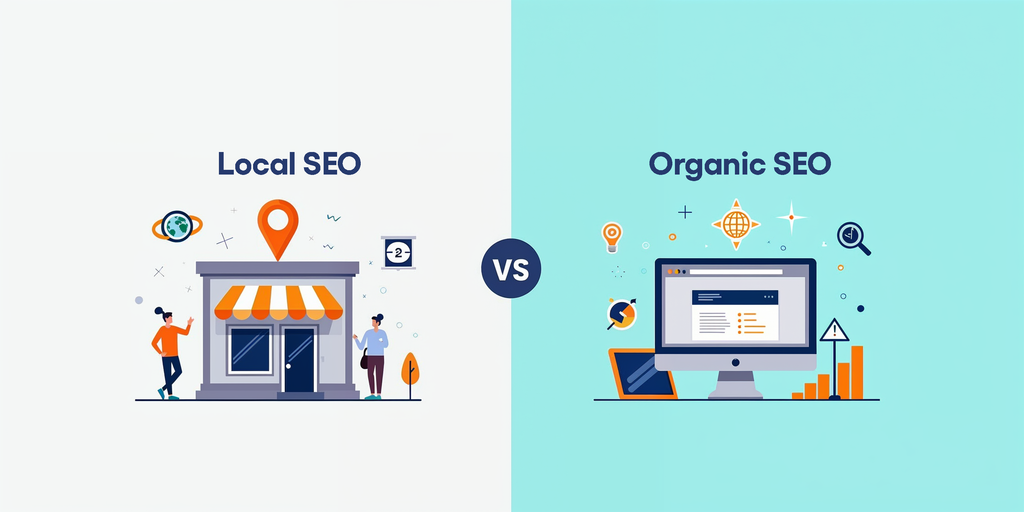How to Fix Stranded Inventory on Amazon

Running an Amazon FBA business can feel like navigating a maze. One moment, everything's flowing smoothly; the next, you discover that some of your products are collecting dust in a warehouse, unseen by customers and silently draining your funds. This invisible hurdle is known as stranded inventory, and it's a common pitfall that can trip up even seasoned sellers. But fear not—by understanding what causes stranded inventory and learning how to resolve it, you can keep your business on the path to success.
Understanding Stranded Inventory
Imagine stocking the shelves of a store, only to realize that the doors are locked and customers can't get in. That's essentially what happens when you have stranded inventory on Amazon. Your products are physically present in Amazon's fulfillment centers, but due to inactive or incomplete listings, they're invisible to shoppers. Meanwhile, storage fees continue to accumulate, nibbling away at your profits.
Stranded inventory isn't just a minor hiccup; it can have significant repercussions. Not only does it tie up capital, but it can also lower your Inventory Performance Index (IPI) score. A declining IPI score might lead Amazon to impose storage limitations on your account, further complicating your inventory management.
Why Stranded Inventory Matters
Every product sitting unsold on a warehouse shelf represents lost potential. You're paying for storage without the chance of making a sale, which is a scenario no business owner wants. Moreover, customers searching for your products come up empty-handed, which can harm your brand's reputation and lead them straight to your competitors.
Ignoring stranded inventory is like ignoring a leaky faucet—it might seem insignificant at first, but over time, the costs add up. Amazon may eventually remove or dispose of your unsold items, a process that could result in additional fees or the loss of valuable inventory.
8 Common Causes of Stranded Inventory
Understanding why inventory becomes stranded is the first step toward fixing the issue. Here are some common culprits:
1. Pricing Errors
Setting your product's price too high or too low can trigger Amazon's fair pricing algorithms, leading to listing suppression. If Amazon believes your pricing doesn't align with market standards, your product might be hidden from search results.
Solution: Regularly review your pricing strategy. Adjust prices to stay within acceptable ranges, and consider setting minimum and maximum price thresholds in your seller account to prevent accidental mispricing.
2. Listing Errors
Incomplete or inaccurate product listings can cause your items to become inactive. Missing essential details like titles, bullet points, or images can lead to deactivation.
Solution: Double-check your listings in the Manage Inventory section. Ensure all required fields are filled accurately, and that your product descriptions are clear and compliant with Amazon's guidelines.
3. Suspended or Suppressed Listings
Violations of Amazon's policies—such as intellectual property infringements or selling prohibited items—can result in your listings being suspended or suppressed.
Solution: Stay informed about Amazon's policies. If a listing is suspended, carefully read the notification to understand the reason. Address the issue promptly and contact Seller Support with a detailed plan to resolve it.
4. Restricted ASINs
Some products require approval before they can be sold on Amazon. Attempting to sell these items without proper authorization can strand your inventory.
Solution: Apply for the necessary approvals through Amazon's application process. If approval isn't granted, remove the inventory to avoid additional fees.
5. Expired Products
Products with expiration dates can become stranded if they pass their sell-by date while in storage.
Solution: Keep a close eye on inventory with expiration dates. Schedule regular checks and create removal orders for items approaching their expiration to prevent them from becoming unsellable.
6. Deleted or Closed Listings
Deleting or closing a listing without properly managing your existing inventory can lead to stranded products. If there's no active offer connected to your inventory, customers won't be able to purchase your items.
Solution: Instead of deleting listings, consider closing them temporarily if needed. If you must delete a listing, ensure you've sold or removed all associated inventory first. If inventory becomes stranded, relist the product using the same SKU to reconnect it.
7. Bulk Upload Errors
Mistakes in bulk upload templates can alter your fulfillment settings, inadvertently switching listings from Fulfilled by Amazon (FBA) to Merchant Fulfilled Network (MFN), leaving your FBA inventory stranded.
Solution: Before uploading inventory files, double-check all details. Use Amazon's templates carefully, and verify that the fulfillment method is correctly specified for each product.
8. Other Causes
Occasionally, technical glitches or system errors within Amazon can cause inventory to become stranded. While less common, these issues can still impact your business.
Solution: If you suspect a system error, contact Seller Support for assistance. Provide detailed information to help them diagnose and resolve the issue quickly.
Check Out Our Marketplace Management Services.
Identifying Stranded Inventory
Early detection is crucial. Regularly monitoring your Seller Central account helps you catch stranded inventory before it becomes a significant problem.
Steps to Find Stranded Inventory:
- Log into Seller Central: Access your account to begin the check.
- Navigate to Inventory: Hover over the "Inventory" tab and select "Manage Inventory."
- Access the Fix Stranded Inventory Page: At the top of the page, click on "Fix Stranded Inventory."
- Review the List: You'll see all items currently stranded, along with reasons for each.
By keeping an eye on this section, you can address issues promptly, minimizing potential losses.
Fixing Stranded Inventory: A Step-by-Step Guide
Once you've identified stranded inventory, taking swift action is essential. Here's how to tackle the problem:
Assess the Issue
Begin by understanding why each item is stranded. Hover over or click on the stranded reason provided. Knowing the root cause will guide your next steps.
Choose the Appropriate Action
Depending on the issue, you'll have options like Relist, Edit, or Remove next to each stranded item. Select the action that corresponds with the solution needed.
Solutions for Specific Issues
Pricing Errors:
- Adjust your price to fall within acceptable ranges.
- Set up automatic pricing rules to prevent future discrepancies.
Listing Errors:
- Update missing or incorrect information in your product listing.
- Ensure all mandatory fields, such as bullet points and images, are properly filled.
Suspended Listings:
- Review the notification from Amazon to understand the violation.
- Prepare a plan to correct the issues and submit it through the Contact Seller Support feature.
Restricted ASINs:
- Apply for approval to sell the restricted product.
- If approval isn't possible, create a removal order to avoid storage fees.
Expired Products:
- Schedule removal of expired items through your seller account.
- Implement a system to monitor and manage products with expiration dates.
Deleted or Closed Listings:
- Relist the product using the same SKU to reconnect it with your inventory.
- In the future, close listings instead of deleting them to maintain the connection to your inventory.
Bulk Upload Errors:
- Review your bulk upload files for errors, particularly in fulfillment settings.
- Use Amazon's tools or third-party software to validate your upload files before submission.
Technical Issues:
- If you suspect a glitch, reach out to Seller Support.
- Provide detailed information to expedite the troubleshooting process.
Leveraging Amazon's Automatic Action Settings
Amazon offers tools to help manage stranded inventory automatically, which can be a lifesaver for busy sellers.
Automatic Fixes
Amazon can automatically relist inventory in certain situations, such as when listings are closed or inactive due to specific errors.
How to Enable:
- Go to your seller account settings.
- Find the "Fulfillment by Amazon" section.
- Adjust your automatic-action settings to allow Amazon to relist inventory when possible.
Automatic Removals
By default, Amazon may dispose of stranded inventory after 30 days if no action is taken.
How to Adjust:
- Navigate to the "Fulfillment by Amazon" settings in your seller account.
- Choose your preferences under "Automated Unfulfillable Removal Settings."
- Decide whether you want items to be returned to you or disposed of.
Best Practices
- Regularly review your automatic-action settings to ensure they align with your business needs.
- Even with automation, continue to monitor your inventory to catch any issues that may require manual intervention.
Preventing Stranded Inventory
An ounce of prevention is worth a pound of cure. By taking proactive steps, you can minimize the chances of your inventory becoming stranded.
Complete Listings Before Shipping
Ensure that all product details are thoroughly completed before sending inventory to Amazon's fulfillment centers. This includes accurate descriptions, clear images, and compliance with category requirements.
Stay Compliant with Amazon Policies
Amazon's guidelines can change, so it's crucial to stay informed. Regularly review policy updates to ensure your products and listings remain compliant.
Monitor Pricing Strategies
Keep your prices competitive but within Amazon's acceptable ranges. Utilizing repricing tools can help you adjust prices in real-time, preventing potential issues.
Verify Bulk Uploads
When using bulk upload templates, double-check for errors that could impact your listings. Consider using software tools that validate data before submission.
Manage Listings After Stock Runs Out
Avoid deleting listings immediately after selling out of a product. Deleting a listing can lead to stranded inventory if there are returns or if additional stock arrives unexpectedly.
Utilize Inventory Management Tools
Consider investing in inventory management software that integrates with Amazon. These tools can provide alerts for potential issues, help you track inventory levels, and streamline your operations.
Real-Life Examples and Lessons Learned
Sometimes, the best way to understand a problem is through real-world scenarios.
Success Story: Overcoming Pricing Errors
A seller noticed a sudden drop in sales for a popular product. Upon investigation, they discovered the listing was suppressed due to a pricing error. By setting minimum and maximum price thresholds, they prevented future suppressions and regained their sales momentum.
Common Pitfall: Ignoring Notifications
Another seller ignored multiple alerts about stranded inventory, assuming it was a temporary glitch. Over time, storage fees accumulated, and Amazon eventually disposed of the unsold items. The seller not only lost potential revenue but also faced additional costs.
Lesson: Always pay attention to notifications from Amazon. Prompt action can save money and preserve your inventory.
Additional Resources
Knowledge is power, and numerous resources are available to help you manage your Amazon business effectively.
Amazon Help Pages
- Stranded Inventory Overview: Offers detailed explanations and solutions.
- Contact Seller Support: For personalized assistance with complex issues.
Third-Party Tools
- Inventory management software can automate monitoring and alert you to potential problems.
- Pricing tools can help maintain competitive and compliant pricing.
Community Engagement
- Join Amazon seller forums and online communities.
- Engage with other sellers to share experiences and solutions.
Final Thoughts
Stranded inventory might seem like a daunting challenge, but with the right approach, it's entirely manageable. By staying vigilant, understanding the common pitfalls, and utilizing the tools at your disposal, you can keep your inventory active and your customers satisfied. Proactive management isn't just about fixing problems—it's about preventing them, ensuring that your business remains healthy and profitable in the ever-competitive Amazon marketplace.
Share via