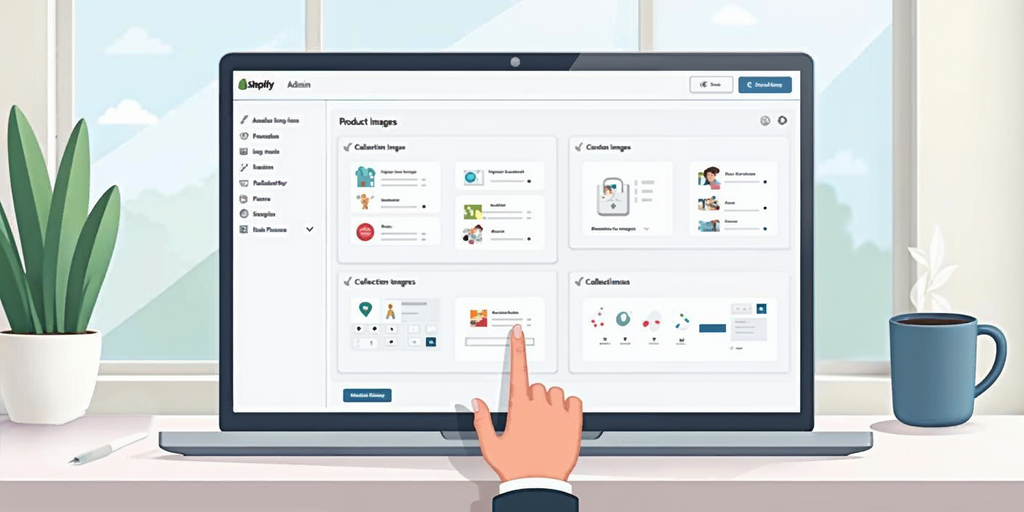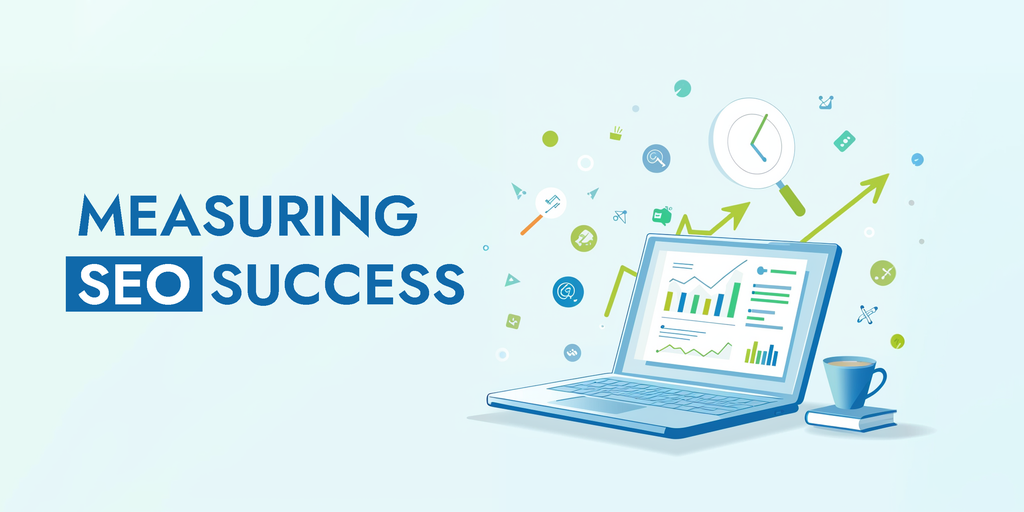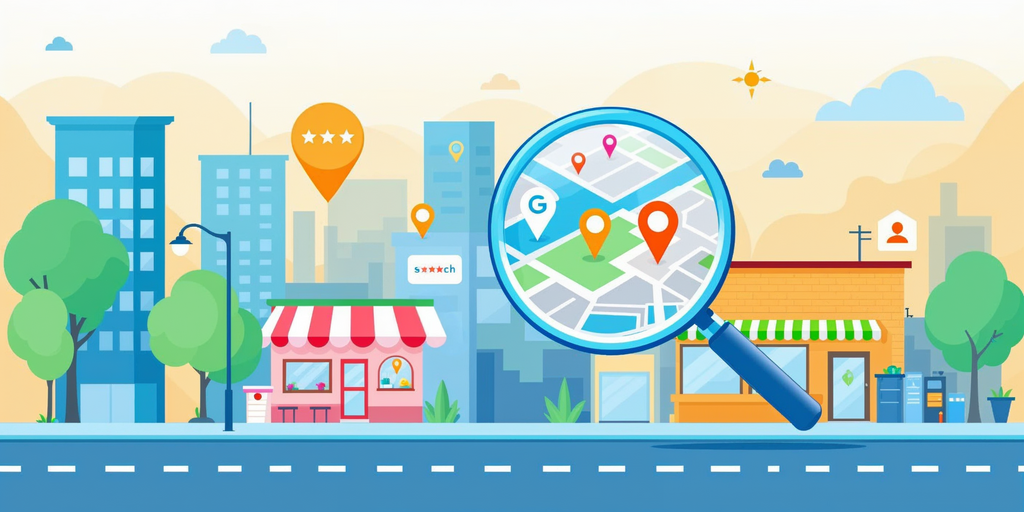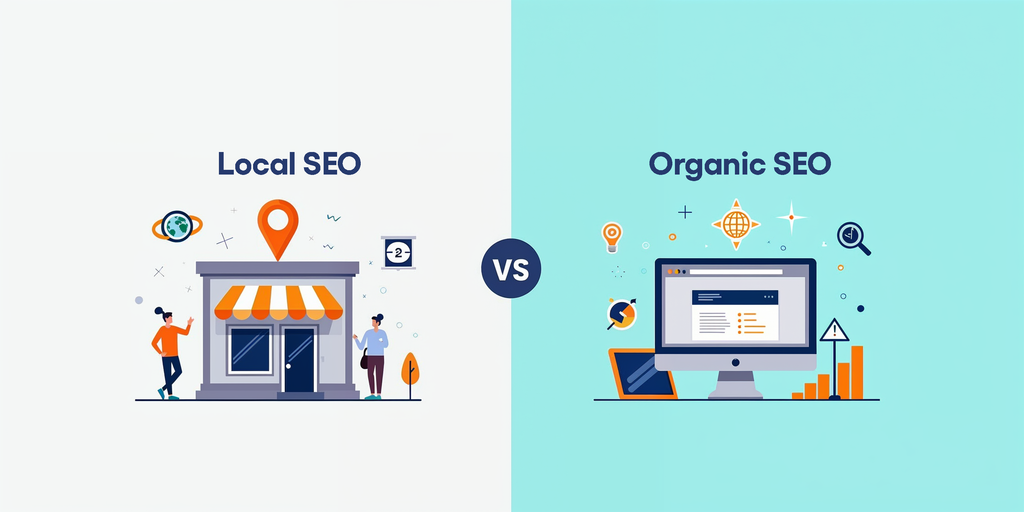How to See What Apps a Shopify Store is Using
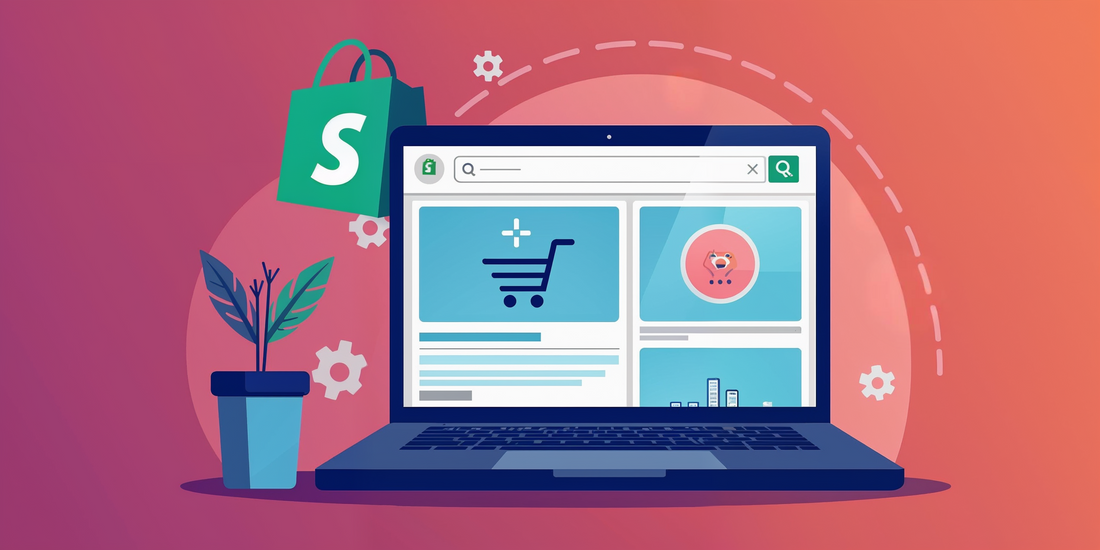
As e-commerce entrepreneurs and Shopify store owners, we're always looking for ways to optimize our online stores and gain a competitive edge. One powerful strategy is to analyze successful competitors and learn from their tech stack. In this comprehensive guide, we'll explore multiple methods for how to see what apps a shopify store is using, helping you make informed decisions to enhance your own store's performance.
Why Identifying Shopify Apps Matters
Before diving into the techniques, let's briefly discuss why this knowledge is so valuable:
- Competitive analysis: Understand your competitors' strategies and capabilities
- Market research: Identify industry trends and popular solutions
- Optimization opportunities: Discover new apps that could benefit your store
- Time and resource savings: Learn from others' experiences instead of trial-and-error
- Inspiration: Get ideas for new features or improvements
4 Trustworthy Methods for How to See What Apps a Shopify Store is Using
Here is the 4 methods for how to see what apps a shopify store is using:
1. Browser Extensions
Browser extensions offer a quick and easy way to analyze Shopify stores. Here are some popular options:
A. Koala Inspector
Koala Inspector is a comprehensive Chrome extension that provides insights into Shopify stores, including installed apps, themes, and more.
Key features:
- Detects apps and themes
- Reveals traffic sources
- Shows successful paid ad campaigns
- Allows product export
- Offers deals on popular Shopify apps
How to use:
- Install the Koala Inspector extension from the Chrome Web Store
- Visit the Shopify store you want to analyze
- Click the Koala Inspector icon in your browser toolbar
- View the list of detected apps and other store insights
B. Shopify App Detector by Fera.ai
This free, open-source Chrome extension is specifically designed to detect Shopify apps.
How to use:
- Install the Shopify App Detector extension from the Chrome Web Store
- Navigate to the Shopify store you want to analyze
- Click the extension icon
- View the list of detected apps
C. Wappalyzer
Wappalyzer is a popular technology profiler that works across various platforms, including Shopify.
How to use:
- Install the Wappalyzer extension from the Chrome Web Store
- Visit the Shopify store you want to analyze
- Click the Wappalyzer icon in your browser toolbar
- View the list of detected technologies, including Shopify apps
2. Manual Code Inspection
For those comfortable with web technologies, manually inspecting a store's code can reveal valuable insights.
Steps:
- Visit the Shopify store you want to analyze
- Right-click and select "View Page Source" (or press Ctrl+U)
- Use the search function (Ctrl+F) to look for:
- "asyncLoad" - Often indicates app-related code
- Script tags referencing app domains
- Custom meta tags with app information
- Data attributes related to specific apps
3. Online Tools and Services
Several web-based tools can help you analyze Shopify stores without installing extensions.
A. BuiltWith
BuiltWith is a powerful technology profiler that provides detailed reports on websites, including Shopify stores.
How to use:
- Visit builtwith.com
- Enter the URL of the Shopify store you want to analyze
- View the comprehensive technology report, including detected Shopify apps
B. ShopScan.app
ShopScan is a specialized tool for analyzing Shopify stores, offering insights into apps, themes, and more.
How to use:
- Go to shopscan.app
- Enter the URL of the Shopify store you want to analyze
- View the detailed report, including installed apps and theme information
4. Shopify App Store and Community Resources
While not direct detection methods, these resources can provide valuable insights into popular apps and trends:
- Browse the Shopify App Store to familiarize yourself with available apps
- Participate in Shopify community forums to learn about recommended apps
- Read case studies and success stories from other Shopify merchants
You Can Also Check Out to Create Bundles on Shopify.
6 Best Practices for App Analysis
To make the most of your app detection efforts, consider these best practices:
- Analyze multiple stores: Don't rely on a single competitor; examine various successful stores in your niche
- Look beyond the app list: Consider how apps are implemented and integrated into the overall user experience
- Evaluate app relevance: Not all apps will be suitable for your specific business model or target audience
- Consider app combinations: Pay attention to how different apps work together to create a cohesive experience
- Stay up-to-date: Regularly reassess your findings, as stores may update their app stack over time
- Respect privacy and terms of service: Use these techniques ethically and avoid any actions that violate Shopify's terms of service
Implementing Your Findings
Once you've identified interesting apps, follow these steps to effectively implement them in your store:
- Research thoroughly: Read app descriptions, reviews, and case studies
- Start with free trials: Test apps before committing to paid plans
- Implement gradually: Add one app at a time to assess its impact
- Monitor performance: Track key metrics to ensure the app is benefiting your store
- Optimize and customize: Tailor app settings to your specific needs
Conclusion
Understanding which apps successful Shopify stores are using can provide valuable insights to improve your own e-commerce business. By leveraging browser extensions, manual code inspection, online tools, and community resources, you can uncover the secrets behind top-performing stores and make informed decisions about your own app stack.
Remember that while app selection is important, it's just one piece of the puzzle. Focus on creating a great overall user experience, offering quality products, and providing excellent customer service to truly set your Shopify store apart from the competition.
Share via