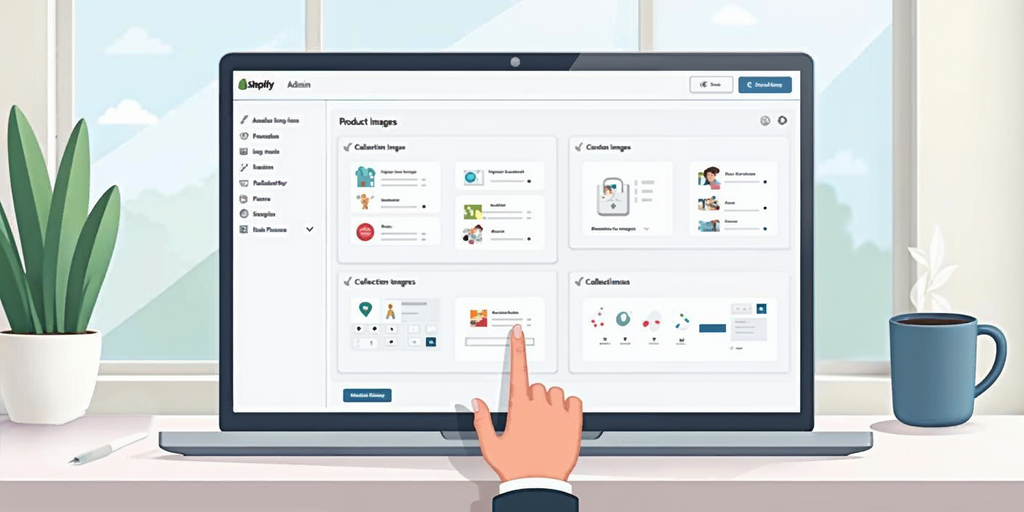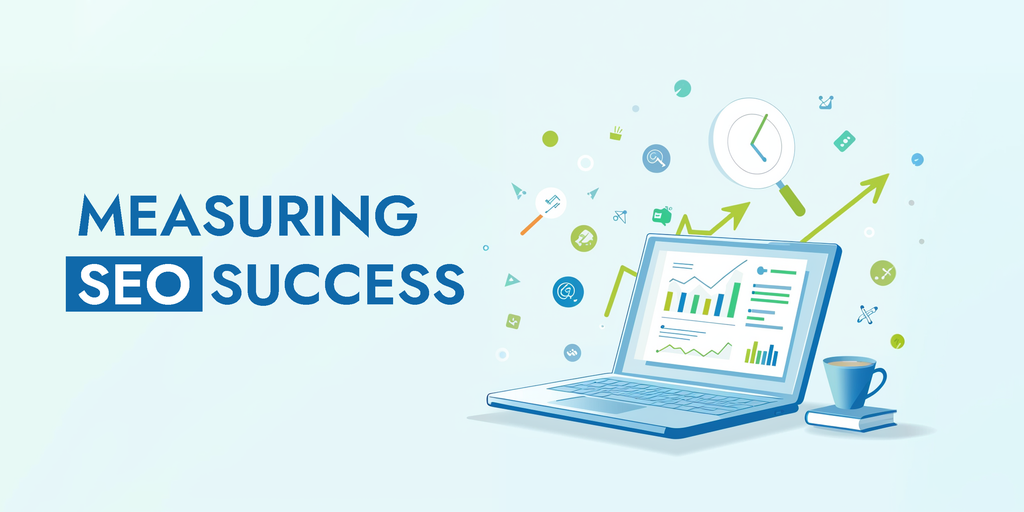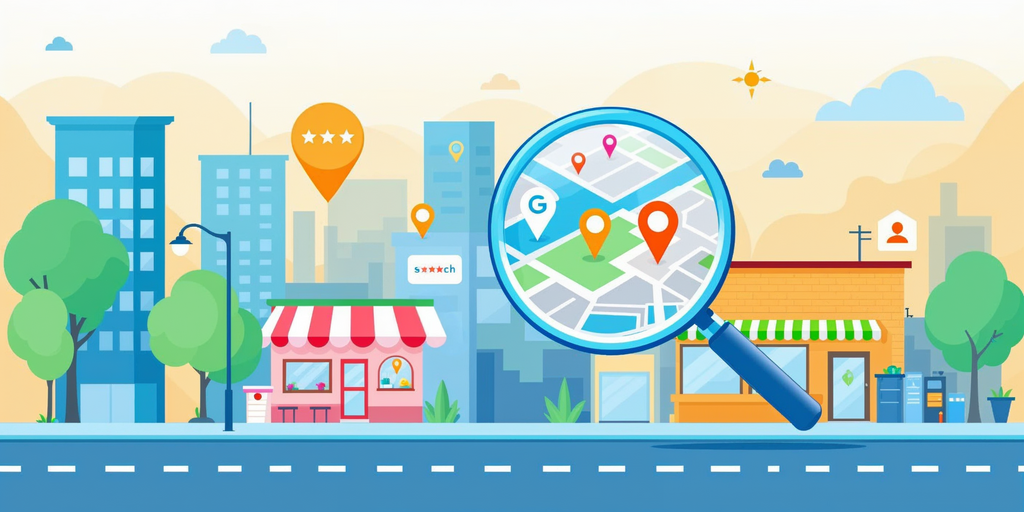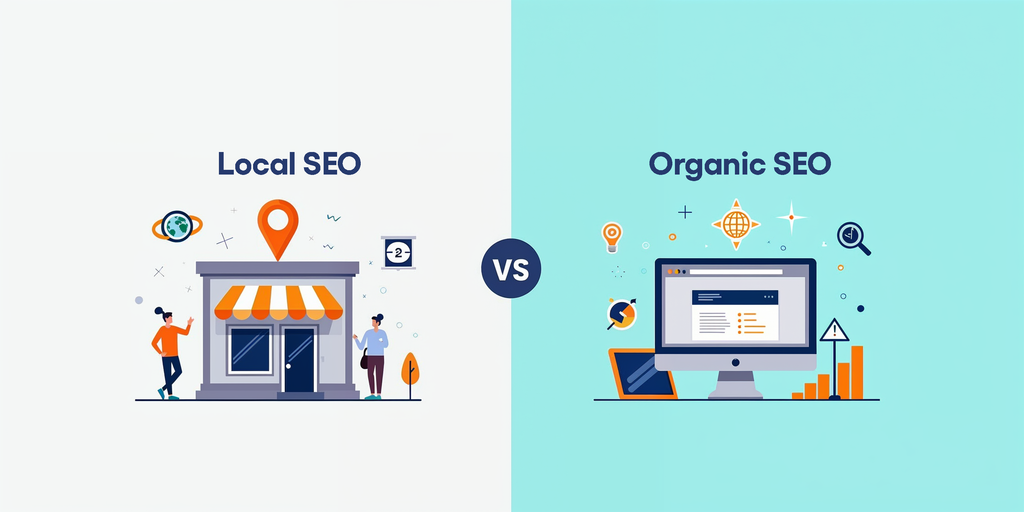How to Use Figma for UI/UX Design

Figma has revolutionized the way designers approach UI/UX projects. This powerful tool combines vector graphics editing with prototyping capabilities, making it a go-to choice for many in the field. Let's dive into how you can harness Figma's potential to create stunning designs.
Getting Started with Figma
First things first - let's set up your Figma workspace. Head over to Figma's website and create an account. The free plan offers plenty of features to get you started, including unlimited files and real-time collaboration with up to two editors.
Once you're in, take a moment to familiarize yourself with the interface. The canvas is your main workspace, flanked by the layers panel on the left and the properties panel on the right. The toolbar at the top houses your primary design tools.
Pro tip: Learn keyboard shortcuts early. They'll save you tons of time down the road.
Mastering Figma's Core Features
1. Vector Editing
Figma's pen tool is your best friend for creating custom shapes and icons.
2. Frames and Groups
Use frames to organize your design and create responsive layouts. Groups help keep related elements together.
3. Components
These are reusable design elements that update across your project when you modify the main component. They're key to maintaining consistency in your designs.
4. Auto Layout
This feature is a game-changer for responsive design. It allows your layouts to adapt automatically as content changes.
5. Styles
Create color, text, and effect styles to maintain a consistent look across your project. They're like design tokens that you can apply with a click.You can also ‘local variables’ to do the same thing and more.
6. Prototyping
Bring your designs to life by adding interactions and animations. Figma's prototyping features let you create clickable mockups that feel like the real deal.
Collaboration in Figma
One of Figma's standout features is its real-time collaboration capabilities. Multiple team members can work on the same file simultaneously, making it perfect for remote teams.
Use comments to give and receive feedback directly on the design. Version history lets you track changes and revert if needed.
Advanced Techniques for UI/UX Excellence
Design Systems
As your projects grow, you'll want to create a design system. This is a collection of reusable components, styles, and guidelines that maintain consistency across your designs.
Responsive Design
Use layout grids and constraints to create designs that look great on any device, from mobile apps to desktop websites.
Plugins
Expand Figma's functionality with plugins. There are tools for everything from generating placeholder content to checking color contrast for accessibility.
From Design to Development
When it's time to hand off your designs, Figma's got you covered. Use the ‘dev mode’ to generate CSS, iOS, and Android code snippets. This makes life easier for developers and helps maintain design fidelity.
Real-world Projects to Level Up Your Skills
The best way to master Figma is through practice. Try redesigning a popular app interface, creating a responsive website from scratch, or building a comprehensive design system for a fictional brand.
Optimizing Your Workflow
Organize your files with clear naming conventions. Create templates for common project types to save time on setup. Set up a workspace that suits your needs, with frequently used plugins and files easily accessible.
Staying Current
Figma is constantly evolving, with new features rolling out regularly. Stay updated by following Figma's blog and participating in the community. Join Figma meetups or webinars to learn from other designers and share your knowledge.
In Closing
Figma is more than just a design tool - it's a platform that empowers designers to create, collaborate, and innovate. By mastering its features and integrating it into your workflow, you'll be well-equipped to tackle any UI/UX challenge that comes your way.
Remember, great design is about solving problems and creating delightful experiences for users. Figma is simply the brush - you're the artist. So go forth and create something amazing!
Share via